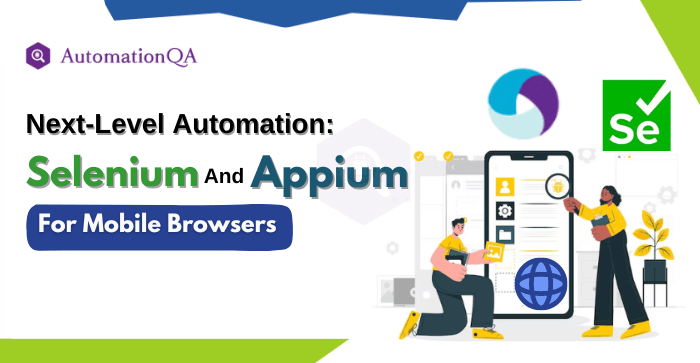
With 48% growth, mobile usage’s market share is at an all-time high. Consequently, companies must recognize the growing significance of mobile platforms. Today, having a user-friendly website is more than a luxury; it helps companies stay competitive and ahead of the curve. However, with the launch of new mobile models with variable screen resolutions, ensuring a consistent user experience takes work. While manual testing can help ensure product quality, it isn’t scalable and doesn’t provide a good return on investment (ROI). In contrast, automation testing has significantly impacted cost, quality, and time to market, making it a compelling choice for businesses.
However, with so many testing frameworks on the market, finding one that precisely matches your company’s objectives might take time and effort. Similarly, several testing automation solutions have unique features and functionalities. This blog discusses how Selenium and Appium can streamline mobile browser testing, ensuring your web application works perfectly on all devices and platforms. This tactic enhances user experience and boosts company credibility and dependability.
What is Selenium, and What is its Role in Automation?
Platform and browser portability is provided via the open-source Selenium testing framework for test automation. It helps developers validate application functionality during development cycles by simulating user actions. Further, Selenium WebDriver also can automate tests for mobile, hybrid, and native applications. Testers can use this framework to perform parallel tests, reducing their manual testing efforts and increasing test coverage. Thus, using Selenium, developers can produce reliable applications and optimize their testing procedures.
What is Appium?
Appium is a mobile testing automation solution that works across platforms. It is adaptable to different mobile contexts because it offers testing on iOS and Android platforms. With Appium, testers can automate web application testing on mobile browsers such as Safari and Chrome. Appium is also language agnostic, allowing writers to create tests using any programming language they are comfortable with.
Appium has the critical advantage of not requiring any modifications or recompilation of the program. One of its essential features is its ability to support native, hybrid, and mobile web applications, allowing Selenium automation testing companies to test different mobile apps. Using Appium, teams can provide comprehensive testing coverage for their mobile applications, improving their quality and reliability across various devices.
Setting Up Selenium for Mobile Application Testing
Utilizing Selenium to test mobile apps enables companies to provide a seamless user experience on all platforms. Setting the testing environment requires installing the right software and configuring it correctly to understand applications’ behavior. Thus, following these steps will help you set up the right testing environment quickly and streamline your testing efforts.
Download Appium
- Visit [Appium](http://appium.io) and download the Appium server and sample code, which are essential for any Selenium automation testing company.
Set Up Android SDK
- To construct an Android Virtual Device (AVD), download and install the Android SDK tools.
Set Up Eclipse IDE
- Open the Eclipse IDE and import the Appium Java/JUnit test cases.
Start Appium Server
- Launch the Appium server to start the service.
Modify Test Scripts
- Adapt the sample test script to the requirements of your application.
Integrate with CI/CD
- Integrate Appium testing into your CI/CD processes to enable continuous testing.
Analyze Results
- Analyze test reports and coverage to detect and correct flaws early.
Setting Up Appium for Mobile Browser Testing
Install Java Development Kit (JDK)
- Install the JDK by downloading it from the Oracle website.
- Set up the JAVA_HOME environment variable with Selenium testing services.
Install Node.js
- Download and install Node.js from the official website.
- Appium requires Node.js to function.
Set up Appium
- Launch a command prompt or terminal.
- To install Appium globally, run npm install -g appium.
Set up Appium Desktop (Required)
- Install Appium Desktop if you’d like a graphical user interface.
Install the Android SDK.
- Install Android Studio after downloading it.
- Configure the environment variable ANDROID_HOME.
Set up the Java Appium Client.
- To your project, add the Appium Java client dependency.
Writing a Test Script
Set Up Desired Capabilities
Desired capabilities define the properties of the device and browser.
Example for Android Chrome Browser automation testing:
DesiredCapabilities caps = new DesiredCapabilities();
caps.setCapability("deviceName", "Android Emulator");
caps.setCapability("platformName", "Android");
caps.setCapability("browserName", "Chrome");
caps.setCapability("chromedriverExecutable", "path/to/chromedriver");
Initialize WebDriver
Use the capabilities to initialize the Appium driver.
WebDriver driver = new RemoteWebDriver(new URL("http://localhost:4723/wd/hub"), caps);
Write Test Cases
Write your test cases using standard Selenium WebDriver methods.
driver.get("http://example.com");
WebElement element = driver.findElement(By.name("q"));
element.sendKeys("Appium");
eleent.submit();
Teardown
Close the driver after the test.
driver.quit();
Running the Test
- Run Appium to start the server and execute the Test Script from your preferred IDE.
Advanced Features in Appium for Enhanced Mobile Testing
Appium has recently taken the testing automation world by storm. Most companies just utilize it to test their iOS and Android apps. However, they often need help knowing how to use it to automate their test on real devices. They don’t use the desktop browsers’ built-in debug capabilities to mimic the mobile interface.
Appium’s sophisticated features elevate mobile browser testing well above the capabilities of basic automation. Appium’s sophisticated features strengthen the testing process, making it scalable, resilient, and appropriate for the changing needs of contemporary mobile web applications.
Network Conditioning
Selenium testing services enable testers to test an application’s behavior in various network contexts by simulating various network situations, such as low bandwidth. It helps guarantee that mobile web apps continue to run and be user-friendly even in less-than-optimal network circumstances.
Gesture Simulation
Appium can simulate intricate user actions such as pinch, zoom, swipe, and scroll. It is essential for testing how interactive and responsive site elements are in a mobile browser.
Integration with Cloud Services
Appium’s connectivity with cloud-based device farms such as Sauce Labs or BrowserStack without requiring a physical lab allows testing across multiple devices and browser versions. It guarantees scalability and thorough coverage for Selenium testing endeavors.
Visual Regression Testing
A web application’s visual components can be checked for consistency across various devices and resolutions using Appium. It is essential to preserving a consistent user experience.
Continuous Integration Support
The development process can include automated testing thanks to Appium’s strong integration with CI/CD pipelines. This lowers the possibility of errors in production by guaranteeing that any modifications to the web application are tested immediately.
Prerequisites for Appium Automation
Programming Language Proficiency
It is necessary to have at least a basic understanding of one programming language, such as Python, Java, JavaScript, etc. This knowledge helps you write and understand translation scripts effectively, allowing Selenium Automation Testing Company to utilize Appium’s capabilities dutifully.
Access to Mobile Devices
Appium requires emulators or simulators or actual mobile devices for testing. These tools assist in automated testing and guarantee that the application functions on various hardware and operating systems.
Appium Server Installation
Installing the Appium server is essential for interacting with mobile devices and running automation scripts. You can install it locally or access remote Appium servers like HeadSpin.
Application for Testing
The mobile application that you plan to test is required. This application will be the target of your automation scripts, allowing you to test its functionality and performance.
Platform-Specific SDK
Install the respective Software Development Kit (SDK) for the platform you wish to automate (Android or iOS). The SDK gives Selenium automation companies the tools and libraries they need to create and test mobile applications.
Appium Client Library
Integrate the Appium client library into your project. This library, compatible with your chosen programming language, facilitates automation by providing interaction methods with the Appium server.
Appium Inspector
Appium Inspector is a tool for identifying and locating elements on the screen. It helps view properties and generate automation code snippets, simplifying the automation script creation process.
Device or Emulator Configuration
Set up additional settings on the device or emulator, like USB debugging, developer mode, and app permissions. These Selenium testing configurations are crucial for running automation tests smoothly.
Optional Development Environment
Setting up a development environment specific to your programming language is optional but encouraged. It enhances your ability to write, debug, and run Appium automation scripts effectively.
Wrap
Using Selenium with Appium for mobile browser automation testing offers a robust solution for ensuring your web applications perform seamlessly across various devices and platforms. By leveraging advanced features like network conditioning, gesture simulation, and integration with cloud services, you can lower expenses, save time, and improve the dependability and quality of your applications. Incorporating Appium into your CI/CD pipelines further ensures that your mobile web applications are tested continuously, helping you deliver high-quality digital experiences to your users.
