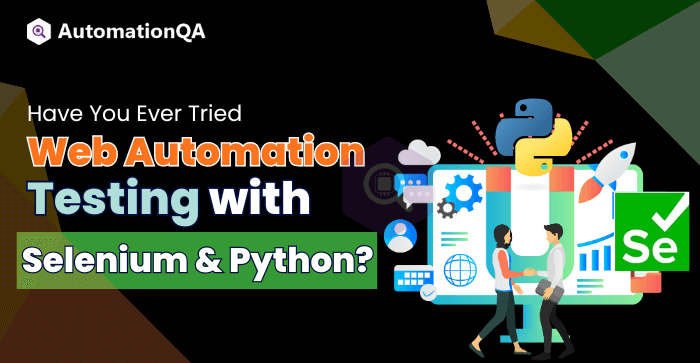
Automation testing enables developers to ensure their application performs as expected. It helps them create a uniform user experience across several platforms and browsers. Selenium is the first name that comes to mind when discussing automation web browser testing. Using this open-source framework, programmers may create scripts that simulate user interactions. However, like any other framework, Selenium has its limitations. For instance, writing a test script for a large project can be complex in Selenium. Further, Selenium’s core functionality is web automation and is unsuitable for data analysis and comprehensive test reporting.
On the other hand, Python is a programming language known for being simple to use and understand. When combined, Selenium and Python offer a potent web application testing solution widely adopted by testers and developers worldwide. This guide will equip you with the adequate knowledge and tools to automate your web app testing process.
Setting Up Selenium With Python
Setting up Selenium with Python is a simple process requiring only a few steps. Here, we will outline the step-by-step process to get started with Selenium in Python:
Install Python
Before getting started, install Python on your machine. The latest Python version can be downloaded from the official website.
Install Selenium
Once Python is installed, you must install the Selenium package before proceeding with app testing. Open the command prompt and enter the following command to accomplish this:
```
pip install Selenium
```
This command will install the Selenium package and its dependencies on your system.
Choose A Web Browser
Selenium works with all well-known internet browsers, such as Chrome, Firefox, Safari, etc. You need to have the web browser you intend to automate installed on your machine. For instance, ensure Chrome is installed on your machine before automating it.
Download The Web Driver
Selenium interacts with web browsers using a web driver component. Each web browser requires a specific web driver to enable application testing. For example, if you are automating Chrome, you must download the ChromeDriver. You can find the web driver downloads on the official Selenium website.
Set Up The Web Driver
Once you have downloaded the appropriate web driver for your chosen web browser, you must set it up to work with Selenium.
Using Chrome, you can set up ChromeDriver by adding it to your system’s PATH variable and specifying its location in your Python code using the webdriver—chrome () method.
Similarly, you can set up the GeckoDriver for Firefox, the SafariDriver for Safari, and the IEDriverServer for Internet Explorer. You can also download documentation provided by the Selenium testing service provider to set up the web driver for your chosen browser.>/p>
Write Your First Selenium Test Using Python
Now that everything is set up, you can write your first Python Selenium test.
- To get started, add the following lines to the start of your Python script to import the necessary modules:
- Next, use the appropriate method to create an instance of the web driver for your chosen browser. For example, if you are using Chrome, you can use the following code:
- Once you’ve built an instance of the web driver, you can begin automating your application testing.
```Python
from selenium import webdriver
from Selenium.webdriver.common.keys import Keys
```
```Python
driver = webdriver.Chrome (driver = webdriver.Chrome()
Testing Automation Common Challenges And Solutions
Dynamic Web Elements
Web apps often have dynamic elements that change their properties or positions based on user actions or data. It poses a challenge for test scripts, as they must handle these dynamic changes frequently. Selenium with Python provides various strategies to manage these dynamic elements effectively. For instance, developers can create explicit wait by combining Selenium web driver wait with Python to meet certain conditions before proceeding.
Asynchronous Behavior
Most modern applications developed by Selenium automation companies use asynchronous techniques like AJAX to improve performance and user experience. Asynchronous behavior can lead to timing issues in automation testing, where elements may not be immediately available for interaction. The Selenium implicit waits web driver allows developers to set a wait period before beginning an element search. This way, they can handle asynchronous behavior and synchronize test steps accordingly.
Test Data Management
Reliable and accurate testing requires test data to simulate real-world scenarios. Test data handling is improved when Python and Selenium are used together. Python libraries like Pandas and JSON allow developers to read data from external sources such as databases, CSV files, or Excel spreadsheets. It enables Selenium test automation service providers to perform comprehensive testing with different data combinations, thus ensuring the application’s robustness and reliability.
Reporting and Logging
Selenium offers built-in reporting and logging capabilities that help you track the execution of your automation tests. You can generate detailed test reports that provide insights into test results, including the status of each test case, any failures or errors encountered, and screenshots capturing the state of the web application at different test steps. It allows you to analyze and diagnose issues more effectively, facilitating quicker bug fixing and enhancement of test coverage.
Best Practices for Web App Automation Testing with Selenium and Python
When handling pop-ups and alerts in your application automation tests, it is essential to follow some best practices to ensure smooth and effective handling.
Here are some best practices for handling pop-ups and alerts with Selenium and Python:
Understand the Pop-Up/Alert Behavior
Understanding a pop-up or alert’s behavior is crucial before attempting to handle it. Different pop-ups or alerts may require other actions to interact with them correctly. Analyze the pop-up or alert and understand its purpose and expected actions.
Use Explicit Waits
Selenium testing companies use explicit waits to ensure the automation script waits for the pop-up or alert before handling it. This lets them clearly state what must happen to proceed to the next phase.
Switch to the Appropriate Window or Frame
When a pop-up or alert is triggered, Selenium allows developers to switch the focus of their automation script to that specific window or frame using the switch_to.window function. It enables them to interact with the pop-up or alert and perform necessary actions.
Handle the Pop-Up/Alert Appropriately
Once you have switched to the pop-up or alert window, you can perform various actions based on the specific requirements. For example, major automation testing companies automate accepting alerts to ensure a smooth user experience.
Handle Unexpected Pop-ups or Alerts
Sometimes, unexpected pop-ups or alerts may occur during your automation tests. It is crucial to handle such scenarios gracefully to prevent test failures. One approach is implementing a try-except block in your code to catch any unexpected pop-ups or alerts.
Use Page Object Model (POM) Design Pattern
Encapsulating the web elements and their corresponding actions into separate page objects allows an automation testing company to handle pop-ups and alerts within the relevant page object easily. This approach promotes reusability, reduces code duplication, and makes managing application changes easier.
Final Words
Using Python and Selenium for web testing automation can significantly improve the effectiveness and precision of your testing process. However, you must establish a clear and robust testing strategy to get more accurate results. You must also plan your test case effectively and select the appropriate framework. Selenium and its WebDriver API offer valuable and powerful features that can help you interact with web elements and handle pop-ups and alerts.
Use the Page Object Model design pattern to make your automation testing scripts more maintainable and reusable. You must always incorporate logging and reporting mechanisms for better visibility and analysis of your test results. It is also essential to stay updated with the latest version of Selenium and its integration with Python to leverage new features and improve test results. So, embrace Selenium and Python to develop exceptional web apps.
