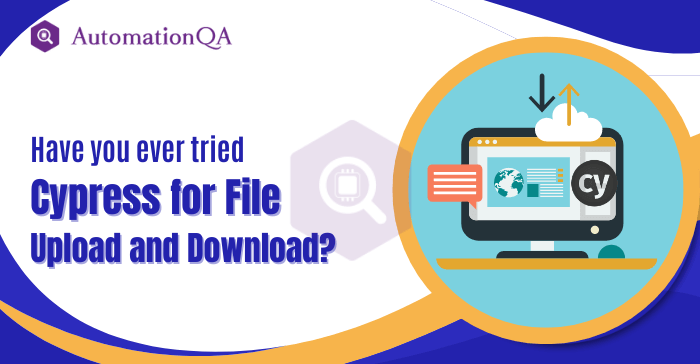
In the digital realm, we frequently exchange files through web applications like banking or social media. For instance, when applying for a loan online, customers may need to upload essential documents such as income statements or IDs. Meanwhile, we share photos and videos on social media platforms, which others can download and view.
Automating file transfer functionalities in web applications involves efficiently and accurately testing their upload and download capabilities using automated scripts. It became vital for the banking, social media, and eCommerce sectors.
Uploading files on a webpage usually involves a file input element, and in Cypress testing, it can automate by simulating user interaction and attaching the file.
To ensure the smooth functioning of these operations and include them in the automated CI/CD pipeline, thorough testing of these functionalities is imperative.
Throughout this Cypress tutorial, you will master how to utilize Cypress tests for seamless file upload and download.
Let’s embark on this exciting journey!
Understanding Cypress and Its Advantages
Cypress is an open-source JavaScript testing framework designed for modern web applications. It allows developers and QA teams to write, run, and debug tests effortlessly in the browser environment. The framework offers remarkable advantages, such as real-time reloading, automatic waiting, and an extensive set of commands, making it perfect for testing file uploads and downloads.
Importance of File Upload in Web Testing
File upload testing is pivotal in web testing, guaranteeing a top-notch web application that offers a smooth user experience while safeguarding data integrity and security.
The significance of uploading the file testing can summarize in five key reasons:
Data Integrity
Ensuring that files are uploaded and processed accurately without any loss or corruption is crucial for maintaining data integrity and preventing potential errors.
Security
File upload functionality can be vulnerable to various security threats, such as file injections or unauthorized access. Thorough cypress testing helps identify and fix these vulnerabilities, ensuring robust protection of sensitive data.
Usability
Testing file uploads ensures that users can effortlessly interact with the application and seamlessly upload files of different formats and sizes without facing any usability issues.
Compliance
Many industries and applications must adhere to specific regulations and standards regarding data handling and file uploads. Testing ensures compliance with these requirements.
Integration
File upload functionality often interacts with other application components, such as storage systems or databases. Testing verifies smooth integration and seamless data flow among these elements.
Using Cypress testing for File Upload Testing?
A well-liked end-to-end testing framework for web apps is called Cypress. It is a great option for testing file upload capabilities since it offers a clear and concise syntax, an easy-to-use API, and a wide range of commands to interact with websites.
Before we dive into the nitty-gritty of file handling, ensure you have Cypress automation installed and set up in your development environment. If you still need to do so, follow the official documentation for Cypress installation and project setup, which is straightforward.
Handling File Uploading
1. Selecting the File Input Element
In Cypress testing, interacting with file input elements requires precision and accuracy. To facilitate smooth file uploads, you must target the correct input element. Utilize unique attributes like data-testing or data-cy to select the input element specifically.
JavaScript Syntax Code:
cy.get('[data-testid="file-upload"]').attachFile('example-file.txt');
2. Verifying Successful Upload
After selecting the file and triggering the upload, confirming its success is vital—Leverage Cypress’s powerful assertion capabilities to ensure the file’s presence and verify its properties.
JavaScript Syntax Code:
cy.get('[data-testid="file-uploaded"]').should('be.visible');
3. Dealing with Asynchronous Operations
Handling file uploads may involve asynchronous operations, such as file processing or server communication. Cypress automation tool simplifies this with automatic waiting, eliminating the need for explicit waits or timeouts.
JavaScript Syntax Code: cy.get('[data-testid="upload-status"]').contains('File uploaded successfully').should('be.visible');
Handling File Downloads
1. Triggering the File Download
Testing file downloads can be tricky, but Cypress streamlines the process. To initiate a file download, simulate a click event on the download button or link.
JavaScript Syntax Code: cy.get('[data-testid="download-link"]').click();
2. Verifying the Download
Ensuring the file download is successful involves checking the response headers and the downloaded file’s content. Cypress test automation allows you to access and verify the downloaded file’s properties.
JavaScript Syntax Code: cy. request('GET,' '/path/to/downloaded/file').then((response) => {
expect(response.headers['content-type]).to.eq('application/pdf');
});
Dealing with File Format and Size
It’s crucial to account for various file formats and sizes during testing to ensure application compatibility. Cypress empowers you to test with different file types and sizes seamlessly.
JavaScript Syntax Code:
const file-formats = ['txt,' 'pdf,' 'docx'];
file formats.forEach((format) => {
const fileName = `example-file.${format}`;
cy.get('[data-testid="file-upload"]').attachFile(fileName);
cy.get('[data-testid="upload-status"]').contains('File uploaded successfully').should('be.visible');
});
Enhancing Test Robustness
Consider using Cypress plugins that extend file-handling capabilities to create robust and reliable tests. Plugins like cypress-file-upload simplify file uploads, while others like cypress-download files streamline download verification.
Writing File Upload tests with Cypress
You can follow these procedures when creating file upload tests using Cypress automation services are as follows:
- To get to the page with the file upload feature, use the cy. Visit command.
- Find the file input element on the page using the cy. Get command with the file input element’s ID or CSS selector.
- Use the attachFile command to attach the correct file to the file input element by providing the file’s path.
- By clicking the submit button, the file upload procedure will begin.
- Using the cy. Get commands and assertions like should or contains, and confirm that the file upload was successful by looking for the file name or any success messages on the page.
Final Thoughts
Downloading and uploading files are widely utilized features in numerous applications. The reliability and resilience of your tests can improve by automating these operations with the help of the Cypress automation tool. You may model user interactions through automation and verify that these functionalities behave as expected.
You may find and fix potential problems, ensuring that your application’s download and upload features work as intended, by adding automated tests into Cypress testing for file upload and download. This strategy assures you that your application will run well and be stable.
